Registration
Overview
Please note the following information on using the waveware Service Center:
Open the following link in your internet browser:
The link takes you to the login page of the waveware® Service Center.
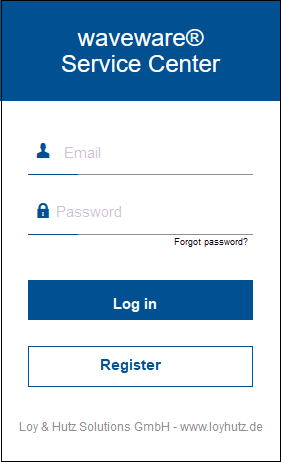
If you don't have an account yet, please click on 'Register'. The registration process will guide you through the next steps:
- Are you already a customer of Loy & Hutz Solutions GmbH?
Select "Yes" or "No" here.- "No": Click "Next" to enter your company data in the next step..
- "Yes": You will be asked for your customer number and the zip code of your company.
- Company Data
If you chose "Yes" in the previous step and entered the customer number and zip code, this step will be skipped.
If you chose "No", enter your company data in this form and then click on 'Next'. - Contact Person
Enter the data of contact person here. Also set a password with at least eight characters (numbers and letters) and repeat it again.
Then click on 'Next'. - Complete Registration
Registration can only be completed if the terms of use are accepted. - Email Confirmation
An email with a link will now be sent to the email address you provided. This link is valid for 24 hours. Click this link to confirm your registration. You will then be forwarded to the registration and can log in here with your email address and the password you have chosen.
In the waveware server settings, in the 'Service Center' area, you can specify which data is used for logging in by default:

The default is "https://portal.waveware.de" in the 'Url' field. After successful registration, you can add your email address and password in the 'Login' field so that you can access the Service Center without having to re-enter your password.
In addition, settings for the proxy server including user name and password can be stored in this area. This may be necessary because the package download takes place in the background and not in the browser window that the repository displays in the package manager. The specified proxy server data is then used for these downloads.
Since access can be different for each PC in the network, these settings are not stored centrally, but only within the DataManagement Client. If you start the DataManagement on another PC, you have to store the proxy server data there again.
