Overview Logins
Overview
The saving of logins for all available waveware Client applications should enable a quick start and thus simplify the direct access to the data. Unlike Single Sign-On, this procedure requires neither special conditions nor dependency on other systems after a single setup, as the authentication is locally saved. However, no user data, such as a name or password is stored locally, but a token is generated by the waveware server that does not allow user data to be closed. This token is unique and will be replaced by a new one upon successful login, which will then be applied at the next login.
Logins that were saved by users or currently valid tokens, appear in this dialog ('Overview Logins') and can be removed one by one or completely for security reasons.
Setup
To allow users to save the login, the function must be once activated for every waveware Client. For that, open the waveware server settings and navigate to the area 'Settings for saving login'.

- Allow staying signed in Windows Client
If activated, users can save login in waveware FAT Client. Consider that the token generated for the login in the user settings of the particular user profile is stored in Windows. You must make sure beforehand, that the third person does not have any access to this token, otherwise it could be used for unauthorized login. - Allow staying signed in Mobile Client
Allows to save the login on the mobile end device. The token is stored securely in accordance with the selected platform (Android: KeyStore, iOS: Keychain and UWP: PasswordVault). - Days, how long the login is saved in case of inactivity
Records the number of days during which the saved login is valid until it is discarded due to inactivity. "1" is specified by default. Token loses its validity after one day by default. Users must log in again into the Client with their name and password. - Number of days that the saved login can be used in total ...
Independently of the inactivity of a user, it can be set in this field, how long a saved login is valid in total. The default is 90 days. So if the user daily logs in, he must specify his password anyway to save it for 90 more days.
Application
After the functionality was published, users can activate the option 'Stay signed in' during the login.
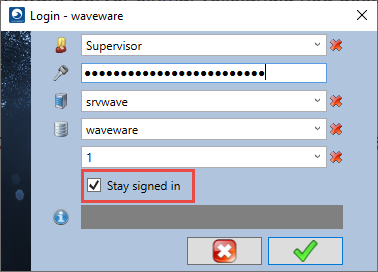
The next time you start the waveware client, the login window will be skipped and the main window will be displayed directly.
The already saved logins are displayed in the dialog 'Overview Logins'. With the help of 'Update', you refresh the list to display the already implemented saving.

By means of the listed fields, the saved logins are identified uniquely and removed one by one, when there are security reasons. To reset all logins, click 'Delete all'.
