DataManagement PowerShell
Overview
The control and use of many functions of the waveware DataManagement is possible via the PowerShell. In addition, as of waveware 11.200.3805, the DataManagement client can be started with parameters set via the command line (CMD/terminal) and a login can be carried out. The following parameters are supported for this:
| Parameter | Description |
|---|---|
| autologon 1|0 |
If enabled ("1"), an automatic login is attempted with the specified values (see below). No login dialog is displayed if the specified values are valid. If the specified values are invalid, an error will appear and the login dialog will be displayed. |
| usecustomizer 1|0 |
Indicates whether to use the customizer login. In this case, "1" must be transmitted. |
| customizername %Name% |
Name of the customizer to be registered. Only required if "1" is transmitted for 'usecustomizer'. |
| password %Passwort% |
Password of the submitted Customizer or for admin access. |
| server %Server% | Computer name, FQDN or IP address of the waveware server. |
Use the following line to set the customizer and password, for instance:
wavewaredatamanagement.exe -server 192.168.0.1 -usecustomizer 1 -customizername Customizer1 -password geheim
PowerShell
The use of PowerShell Commandlets (Cmdlets) enables the use of many functions from DataManagement by means of textual commands. The command line call known from earlier versions (waveware <11.180) via wavewareDataManagementCmd.exe has been replaced by PowerShell cmdlets.
A cmdlet usually consists of three parts:
Verb-Noun [-Parameter list]
Verb and noun are separated by a hyphen and the optional parameter list is attached to the command. In waveware, all nouns must always be specified with the prefix "Wave". E.g.:
Import-WavePackage -InstallId Installation ...
The parameter list can be expanded for all commands according to the possible information for each command (see functions below). Many waveware PowerShell cmdlets also have the following default parameters:
- DatamanagementCredential
Username and password of the user in the DataManagement. - ForceLogin
Specifies that existing sessions that use the same credentials are logged out. - Server
The IP address or FQDN and, if applicable, port of the waveware server to be used.
The available PowerShell cmdlets are located in the "loyhutz.datamanagement.ps.lib.dll" program library, which are located in the program directory after installing DataManagement (default: "C:\Programs\LoyHutz\DataManagement\Powershell"). In order to use the cmdlets, this DLL must be imported into the PowerShell with the following command:
Import-Module "C:\Programs\LoyHutz\DataManagement\Powershell\wavewareDatamanagementModule.psd1"
Alternatively, you can run the script “C:\Programs\LoyHutz\DataManagement\Powershell\LoadDatamanagementModule.ps1”.
The PowerShell can also be started with already imported waveware cmdlets via the Windows start menu (LoyHutz / waveware DataManagement PowerShell) or via the ribbon of an open DataManagement.

Commandlets
Install Packages
The "Import-WavePackage" cmdlet can be used to install packages, which supports installation from both the local and online repositories.
Installation from Online Repository
The following parameters must be transferred to install packages from the online repository:
- InstallId
Specifies in which data world should be installed. - PackagesToInstall
A comma-separated list of packages to be installed. Dependencies do not have to be taken into account in this list; dependent packages are installed automatically. - RepositoryCredential
Access data to the online repository.
The following example installs the package with the number 1238 from the online repository with the access "LoyHutz":
Import-WavePackage -InstallId Installation -PackagesToInstall 1238 -RepositoryCredential LoyHutz
The dependent packages (1194 and 1196) required in this example are installed automatically.
Installation from Local Repository
The installation of packages from local repositories is only recommended if there is no access to the online repository. All packages to be installed and their dependent packages must be in a directory that can be specified during installation. If necessary, download the required packages from the portal (https://portal.waveware.de) in a package.zip and unzip the file into a local directory. In the directory there is now a subfolder with package number for each package that contains the program files.
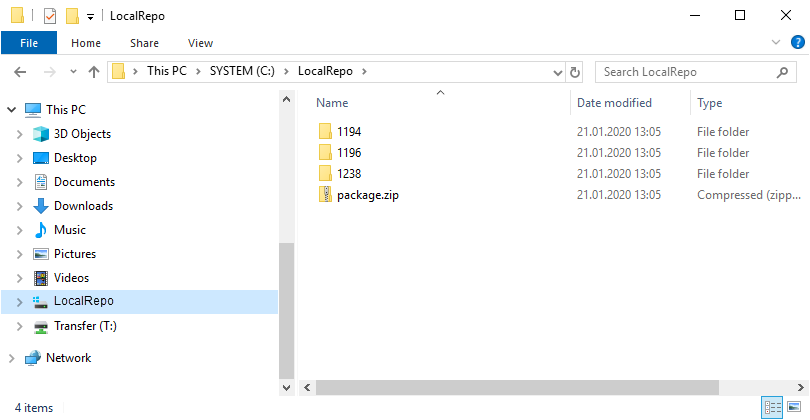
Once the preparations have been completed, an address different from the online repository (in this case the local directory) can be specified using the 'Address' parameter.
- InstallId
Specifies in which data world should be installed. - PackagesToInstall
A comma-separated list of packages to be installed. Dependencies do not have to be taken into account in this list; dependent packages are installed automatically. - Address
Path to the local repository.
The following example installs the package with the number 1238 from the local repository:
Import-WavePackage -InstallId Installation -PackagesToInstall 1238 -Address C:\LokalesRepo -Verbose -DatamanagementCredential Administrator
The dependent packages (1194 and 1196) required in this example are installed automatically.
Uninstall Packages
If you want to uninstall packages, you can use the Remove-WavePackage cmdlet.
Remove-WavePackage -InstallId <string> -PackagesToRemove <int[]> -Server <string> -DatamanagementCredential <pscredential> -DmUser <string> -DmPassword <string> -ForceLogin -Session <SecurityToken> [<CommonParameters>]
- InstallId
Specifies in which data world the package(s) to be uninstalled is located. - PackagesToRemove
A comma-separated list of packages to uninstall. - Server
The IP address or FQDN and, if applicable, port of the waveware server to be used. - DataManagement credential
User name and password of the user in DataManagement. - ForceLogin
Specifies that existing sessions that use the same credentials will be logged out.
Manage Data World
You can also manage data worlds using PowerShell cmdlets.
Read Install IDs
The cmdlet 'Get-WaveInstallId' can be used to read out all data worlds known to a waveware server. The CmdLet returns a list of the data worlds. The list consists of objects that describe the data world and its configuration, e.g.:
Get-WaveInstallId -DatamanagementCredential Administrator -Server localhost -ForceLogin

Activate/Deactivate Install ID
A data world can be activated using the cmdlet verb 'Activate' or deactivated with 'Deactivate'. The following parameter is to be transferred:
- InstallId
Data world, the status of which is to be changed.
Activate-WaveInstallId -DatamanagementCredential Administrator -Server localhost -ForceLogin -InstallId waveware
