11.170: Installation and Update
Overview
A complete waveware installation consists of the program components (waveware client, waveware server, waveware Data Management) and the related data. You can obtain an up-to-date delivery version from the distributor or directly from the download website (https://download.waveware.de). A complete download consists of a 'Deploy.zip' (program components) and the related 'Daten.zip' (data directory).
All program components of waveware are contained in the 'Deploy.zip'.
The following MSI packages are required for a complete installation:
- wavewareServer64.msi
The deployment of a waveware server is done centrally in the entire network or within a waveware system. In the further process, you must ensure that all waveware client (e.g. the waveware DataManagement or waveware FAT Client) can access the waveware server. Alternatively to the manual Client installation per MSI package, the waveware server can deploy the needed clients directly per ClickOnce in the network. The waveware server should preferably be installed in the 64-bit variant. Only if no 64-bit architecture is available should the 'wavewareServer.msi' be used for 32-bit environments. - wavewareDatamanagement.msi
Enables the installation of the waveware DataManagement, that is required for the (initial) setup. The application is used after the installation to create a database (so called "Data World"). Them databases are created in the data world and packages are installed with the help of the package manager. - waveware.msi
Is used to install the waveware FAT-Client on one or several computers in the network. The installed application accesses the previously created server via the network.
Additionally, you can install more components, such as the 'CAD DNG/DWG-Import' with MSI packages.
The file 'Deploy.zip' has a directory ('Redist') which offers more necessary files for initial installation. The latter, not being direct waveware components, deliver particular functions required for the application of waveware components.

Among others, the C++ runtime environments are contained in the versions 2010, 2012 and 2015 (x86 & x64) which are necessarily to be installed prior to installing waveware. Besides, you need the Microsoft .NET Framework 4.6.2 the installation components of which are also available in the 'Redist' directory. The setup will be interrupted with an error message if these files are missing from the system. You will find specific installation files in the sub-directory 'Hotfixes'. These are used in special cases. Use these components only after consulting the waveware support. You can alternatively obtain the file 'Deploy-Lite.zip' if already using the runtime components (C++ Runtimes, .NET Framework, ect.). This file contains also all program components but does not have the 'Redist' directory.
The 'Daten.zip' supplies the data directory with all required files. The directory is used to create and setup a Data World with the Data Management. In the sub-directory 'Package Repository' you will also find all possible packages which you can use with waveware (install with Package Manager). Note that you need to activate certain Licenses if you want to use these packages.
Installation
In waveware delivery directory (Deploy.zip'), you will find the MSI packages required for the basic system.
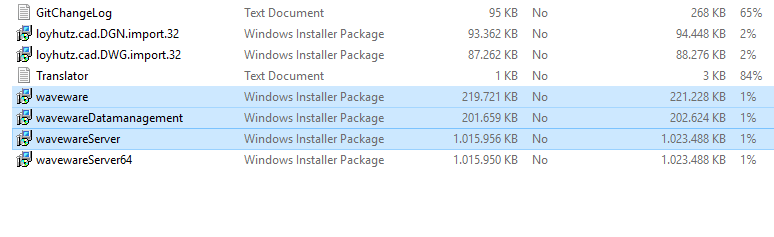
You can execute these installation packages one after the other without having to follow a particular sequence. The installation of the 'waveware.msi' is described below. You can handle other MSI packages as you handle this one.
- Welcome
After starting the installation, the welcome screen appears. By pressing the button 'Next' you will get to the next step.

- License Terms
In the next step, the license terms are displayed. Read these carefully and do not continue unless you fully agree to these terms.
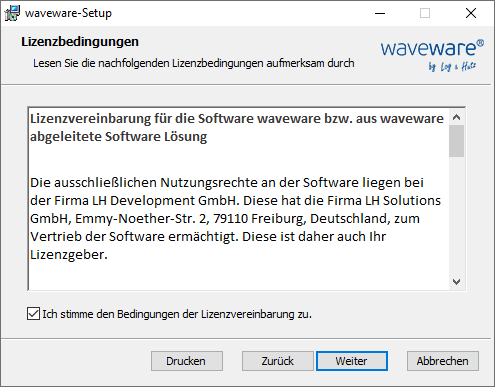
Set tick in the field for 'I agree with the requirements of the license agreemen' and click 'Next' button. - Target Folder
By default, waveware (or waveware DataManagement or server) is installed in the program directory of the computer. This default path should be correct for most installations and should be changed in exceptional cases. Click on 'Change' and choose a new path.

Click 'Next' to go to the next step. - Start
In the last window of the dialog, the actual installation process can be started. Click on the 'Install' button.

The installation requires special permissions which are necessary in the next step:
If working with an account without administrator rights, you are required here to enter a username and a password for switching the user contexts.
Once the installation is completed, you can proceed with other MSI packages in the same way.
Create Data World
If you have installed the waveware server again, it must be accordingly prepared, in order to enable data links with the waveware Client. In addition to the access to the waveware server, you need the application 'waveware DataManagement' for further procedure, that must have been previously installed with the help of the MSI-Package-file 'wavewareDatamanagemen.msi'. Then, hardware and software licensing is to be implemented.
Later, you'll also need a fully-featured Microsoft SQL Server with login information. To be able to create a database on the SQL Server, you need a login with the role 'DBCREATOR' on server level. As long as the database was created, a login with the role 'DB_OWNER' on the setup waveware database is sufficient. Moreover, the right to login into SQL Server (Role 'PUBLIC' on server level) must be granted.
Start the DataManagement and create a new Data World, that needs the data directory, that is delivered by 'Daten.zip'. Unzip the 'Daten.zip' directory and specify the path in the Data Management. For the next step, the initial creation of the Database Structure and the Import of the file 'minimum.sql' is done, that writes the basic information in the database. Alternatively, you can go back to the license Setup. After the setup of the database, you should make sure, that you have acquired the License File (*.lhlic) correctly in the system. Package installations are implemented in the Package Manager. The data directory, that was already specified in the data world, contains a sub-directory 'PackageRepository' as a rule. Specify a path to the directory in the package manager ('Package Repository'), if it is not automatically predefined, and then install the needed packages.
Update
The following steps are required for executing a complete update of a waveware installation:
- Update program components
Update program components with the MSI packages. - Update data world
Update of the data world Data World. Simultaneous loading of bug fixes and functional enhancements of the system packages. - Update packages
Update installed packages.
To execute the updates, obtain the current version (see above) and make sure that the Requirements are fulfilled.
Update Program Components
Open and unzip the 'Deploy.zip' or 'Deploy-Light.zip' and execute the unzipped MSI packages of the program components which you want to update. When doing this, use the instructions for 'Installation'. Make sure you have updated all installed components ('waveware.msi', 'wavewareServer.msi' / 'wavewareServer64.msi', 'wavewareDatamanagement.msi', etc.) before you proceed with the update of the data world over the Data Management.
Update Data World
Open the Data Management once you are done with the installation of the MSI packages. All Install IDs are inactive after the update of the program components. The IDs in the description indicate a necessary update. For this reason, the Install IDs are automatically disabled and can be activated again only after a system update. Mark the Install ID and click the button 'Update' on the ribbon. The system update will now be performed in steps. A message will appear to notify you that the procedure has been completed. The system update must be performed similarly for all available install IDs.
See the instructions in: 'DataManagement - Update'.
Update Packages
Once the system update is done, it would be good to check the installed packages for updates. This is done in the Package Manager. Unzip the file 'Daten.zip' which can be downloaded from the download website. This directory contains a sub-directory 'Package Repository'. Specify the path to this unpacked directory in the package manager ('Package Repository').

The package list is updated when you leave the field. Package updates are indicated in the column 'Status' by 'Update available'. Mark the indicated packages separately in the list or click the button 'Select all updatable packages'. Click then on the button 'Install packages/update' to start the process. When the package updates are completed, you can activate the Data World and use it.
See the instructions in: 'Data Management - Package Manager'.
