Export Database
Overview
 Export the SQL files, to backup your data or to populate an identical system with data. You can export the data of all tables together or concentrate only on the particular ones. Some tables can be exported only coherently to a record, as the data is interconnected there (e.g. the staff table, which belongs to the rights table). The data export applies to the database of the currently selected data world (Install ID).
Export the SQL files, to backup your data or to populate an identical system with data. You can export the data of all tables together or concentrate only on the particular ones. Some tables can be exported only coherently to a record, as the data is interconnected there (e.g. the staff table, which belongs to the rights table). The data export applies to the database of the currently selected data world (Install ID).
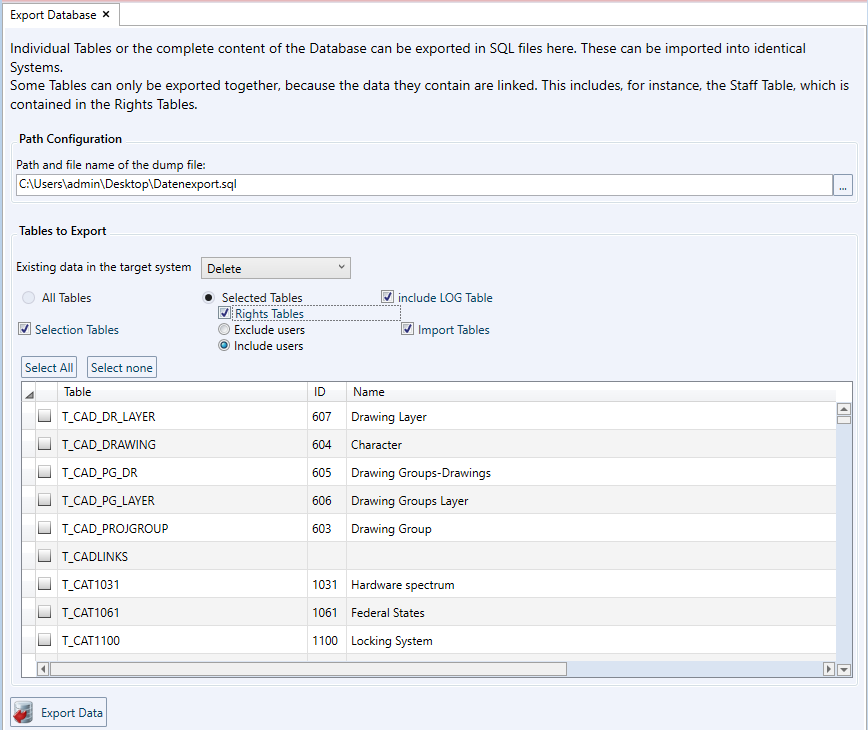
Specify the path (incl. file name) to the file in the field 'Path Configuration', which is to be exported.
In the area 'Tables to Export', summarize the content of the export. Moreover, you can predefine for the Import, how to deal with existing data in the receiving system. For that, select one of the following options in the field 'Existing data in the target system':
- Delete
Before the data are transferred from the import file into the receiving system, all existing records are removed from the related tables. - Add
Tables affected by the import are left in the receiving system and data from the import file is added to the existing tables.
To assemble the export content ('To the exportable tables'), there are two options:
- All Tables
If this setting is active, the contents of all tables of the database are exported. - Selected Tables
With this setting you can personally specify, which data should be exported. As particular tables are interdependent, their data export is only possible in the complete table records. The tables of the data selection ('Selection Tables'), users and rights management ('Rights Tables' with or without users) and the Import ('Import Tables') count for that. You can activate/deactivate each of these table records one by one.
Below is an overview of the tables included in the records: -
Setting Included Tables Selection tables - T_SELECTION_EXPORT
- T_SELECTION_COMBI_SEL
- T_SELECTION_COMBI
- T_SELECTION
- T_SELECTION_OUTPUTSET
- T_SELECTION_FIELD
- T_SELECTION_FIELDSET
- T_SELECTION_FILTER
- T_SELECTION_FILTERSET
Rights tables
User included- T_COMPONENT_ROLE
- T_USERROLE
- T_ROLE
- T_GLOBALRIGHT
- T_TABLERIGHT
- T_RESTRICT
- T_OBJ26
Rights tables
User excluded- T_COMPONENT_ROLE
- T_ROLE
- T_GLOBALRIGHT
- T_TABLERIGHT
- T_RESTRICT
If roles are imported without staff, all the assignments are lost in this tables! Then, only the Supervisor can be registered and he must assign the roles one by one.Import tables - T_IMPORT_SCHEME
- T_IMPORT_SETTING
- T_IMPORT_OPTION
- Further Tables
Under the table record-selection, you can set further tables, that should be included in the data export. The list records all available tables of the database with names, IDs and record numbers.

Moreover, for each table, it can be specified, how to proceed with the available data during a late Import. If data remain unchanged, the above selected default value applies for this optional table.
Click the button 'Select all' to activate all tables (or 'Select none' to reset the selection). Alternatively the selection can take place separately, where the ticks are active before the table entries.
You can activate/deactivate separately each of the table records. In addition, you can export the content of the log table through the setting 'Including Log Table'. This setting should be activated cautiously, as this table can be perhaps too big.
Click conclusively on 'Export data' to execute the Export. Depending on the amount of data, the process may take several minutes.
