Restore Backup
Overview
 A backup that was previously created with the help of functionality 'Create Backup', can be restored later with 'Restore Backup'. To implement the restore successfully, particular requirements are to be fulfilled, e.g. the authorizations 'DBCREATOR'/'DBADMIN' in the SQL Server (more specific information on setup can be found under 'Create Backup: Setup and Flow').
A backup that was previously created with the help of functionality 'Create Backup', can be restored later with 'Restore Backup'. To implement the restore successfully, particular requirements are to be fulfilled, e.g. the authorizations 'DBCREATOR'/'DBADMIN' in the SQL Server (more specific information on setup can be found under 'Create Backup: Setup and Flow').
A click on the button 'Restore Backup' opens the following window:

After you have finished the Setup, specify the backup file to be imported under 'Path Configuration'. If it refers to a backup file with password protection, the input of the password is required in a dialog window. Just after that, the file is automatically opened and figures called from there, that are displayed in the optionally expandable area 'Information on the Backup'. The listing divides the information into 'Current Data World', 'Database Authentication' and 'Settings'.
Consider that the used SQL Server version must be matched with the new data world when creating the backup.
The data in the area 'Database Authentication' enable the selection of the login type on the SQL Server. The option 'Use the install ID authentication data' is activated by default, to implement the login with the help of the data of the current data world. However, if a user account is assigned to the data world, that does not have enough permissions, disable this option, to specify other login data.

- Die 'SQL Server Authentication' requires the data of an SQL-Server-Login Name and a password for the direct login.
- Die 'Windows Authentication' does not need any further data and enables indirect login to SQL Server via the current Windows user account.
Both types of the authentication must be done with the user, that has at least the rights 'DBCREATOR'/'DBADMIN' on the SQL Server.
In the section 'Settings', you can make further configuration on the import of the Backup. Depending on the size of the backup, you can specify in the area above, which data you want to import. If a database is available in the backup, the option 'Include data in the Backup' is activated and you can select whether the database is to be restored completely or only its data structure is to be created (tables, views etc.).
In order to restore the backup in a new data world, the data world must be created in advance. To do this, open the 'Manage' dialog in the 'Data World Management' / 'InstallId' menu ribbon.
'.mdf' and '.ldf' files are database-specific files. These are saved in the backup file with the previous paths (from the system with which the backup has been created). These paths may vary in a different system. For this reason, you can select one of the following options:
- Use data and log directory from the backup
When active, the paths stored in the backup are used for the database-specific files. Use this option when you want to restore a backup of your own system and not when you deal with a backup of an external system. - Use data and log directory of the SQL server
If this option is activated, used are the paths of the SQL server which has been specified for the data world to which the backup is to be restored. - Select data and log directory
This options allows you to manually configure the paths for database-specific files. In this case, a small input mask opens in which you can define both required paths.
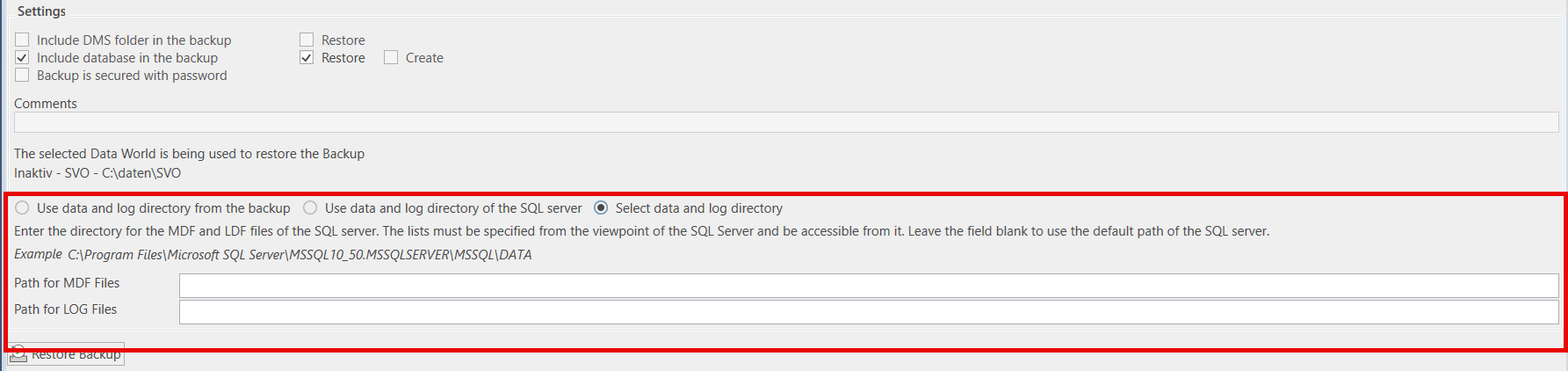
Please, note that the paths are to be defined from the point of view of the SQL server and that the latter has sufficient access permissions.
Then, click on the button 'Restore Backup'. The procedure may take some time depending on the volume of the information to be restored.
