Create a Backup
Overview
 Create a backup to save the current state of the data world in an external file. A backup can be run if the data world is in an active state. In this way, you can also set up automatic backups, which, for example, are managed with the Microsoft Windows® Task Scheduler and use the command line of the DataManagement. Read more in Automatic backups.
Create a backup to save the current state of the data world in an external file. A backup can be run if the data world is in an active state. In this way, you can also set up automatic backups, which, for example, are managed with the Microsoft Windows® Task Scheduler and use the command line of the DataManagement. Read more in Automatic backups.
Setup and Flow
The backup process has been fundamentally changed from waveware 11.170 compared to the earlier versions. So a directory had to be set up in the settings of the waveware server in the previous versions, that enabled the data exchange between waveware server and Microsoft SQL Server. This directory is dropped out. Instead of it, a procedure is set up by default, that provides the saved table for the waveware server via the SQL Server. From waveware 11.170.1045, the standard backup procedure can be changed to the previous one again, that is based on an exchange directory as before.
The selection of the backup method is done via the settings of the waveware server. In the area 'Settings for Backup and Restore', you can decide whether you want the 'Use New Method (no release, but extended rights required)' or the 'Use Old Method (Exchange directory required)'.
Backup Method 1: Direct via SQL Server (Default)
If the option 'Use New Method (no release, but extended rights required)' is selected in the settings of the waveware server, the backup is done without the Exchange directory/release directly via the SQL Server. This option is automatically selected after an update from an earlier version (10.150, 11.160 etc.).
Moreover, the setup or the internal flow of the backup depends on whether the waveware server and the SQL server are executed on the same device or the waveware server reaches the SQL server via the network. The permissions/roles in the SQL server needed during a waveware backup, differ based on the action to be used:
| Functionality | Roles/Permissions on Database Level | Roles/Permissions on Server Level | Comments |
|---|---|---|---|
| Create Backup | DB_OWNER | BULKADMIN | |
| Import Backup | DBCREATOR, SYSADMIN or SERVERADMIN | The owner of the database must be probably changed. For that, 'TAKE OWNERSHIP' is required. The easiest way is to assign the roles 'SYSADMIN'/'SERVERADMIN' (see 'Restore' below). |
You can get general information on permissions on the SQL server under 'Database: Permissions'. Consider the following hints on the setup during the creation as well as a later restore, which gives a scenario that is appropriate for your installation.
Local Access to the SQL Server
As long as SQL server and waveware server are executed on the same device, no further settings are required. It just needs to be ensured that the executing user has permissions to perform a backup.The SQL server writes a * .bak file directly into the data directory to be backed up during a backup with database backup, which is subsequently packed and stored as a * .zbackup file in the target path.
During a restore, the SQL Server loads the backup directly from the backed up data directory, whereby an already existing database is deleted and a new one is created. For these reasons, the importing user needs the right 'DBCREATOR'/'SYSADMIN' in the SQL server.
Network Access to the SQL Server
As log as the Windows authentication is used, it must be ensured prior to creating a backup, that the user, that is set for the access to the SQL server, has write permissions on the backup directory of the SQL server. This is required based on the internal flow of the SQL server. You can get the accurate path to the backup directory in the backup properties. Open the Microsoft SQL Server Management Studio and click on the 'Properties' in the context menu of the server, that provides the database for the data world to be backed up and then click on 'Database Settings'.
The full path is displayed in the field 'Backup'. Open the directory in the Windows Explorer and ensure, that the user has permissions to read/write/change/delete.
Backup
In a backup with database, the waveware server starts the backup in the backup directory of the SQL Server, in the context of the current user (for SQL authentication: in the context of the SQL Server account). Subsequently, the SQL Server loads the determined files as 'BLOB' (so called "Binary Large Objects") into a temporary table by means of 'BULK INSERT', on which the waveware server executes a selection and stores the files determined in this way in the data directory of the data world to be backed up. For that, the role 'BULKADMIN' is necessary on the server level.
If files were called successfully, the temporary tables and backup files created by the SQL server are deleted, to release the used backup again. Finally, the data directory is packed to a * .zbackup file, transferred to the DataManagement and stored in the specified target path.
Restore
The recovery runs in reverse order to the backup. However, if necessary, the database owner must be adjusted. During a backup of the database, database owner setting are also backed up. If the recovery determines that the database owner does not exist, because the backup is imported by another server that manages other users, the user 'sa' is automatically entered as the owner. The waveware server then tries to change the database owner to its SQL server user. However, it may happen that there are not enough permissions (role 'SYSADMIN' / 'SERVERADMIN'). In this case, the owner must be changed through the SQL Server Management Studio. Corresponding settings can be found in the properties ('Files' / 'Owner') of the restored database.
Backup Method 2: Exchange Directory
If the option 'Use Old Method (Exchange directory required)' has been selected in the settings of the waveware server, a folder must be defined directly after the selection of the option, to which the access for the waveware server and the SQL server must be ensured in equal measure.
This directory is used to record the backup created by SQL Server (a '.bak' file) and forward it to the user of the DataManagement via the waveware server. The user of the DataManagement itself does not need any rights to this temporary directory. This directory is used to record the backup created by SQL Server (a '.bak' file) and forward it to the user of the DataManagement via the waveware server. The user of the DataManagement itself does not need any rights to this temporary directory.
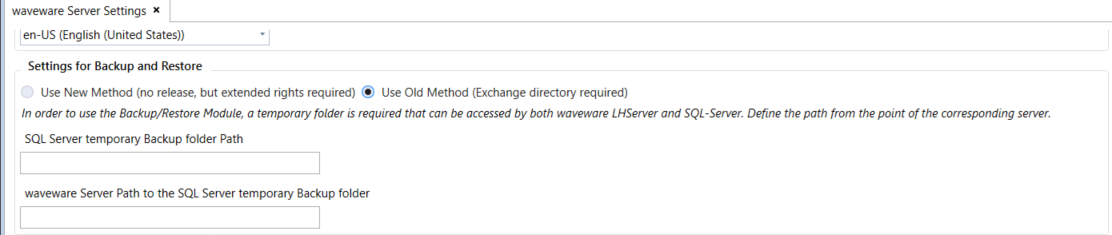
Both paths must lead to a single folder, each from the point of view of each server. Keep in mind that both servers may be running with the Windows system user account and the user rights of the temporary directory may need to be adjusted.
If path data is missing in this setting, you get a message when creating a backup:

Application
The backup comprises the complete data directory and a saved version of the database. A click on the button 'Create' on the DataManagement ribbon, 'Backup / Restore' menu area, opens the following window:

If a user account is assigned in the data world for the access to the SQL server, that does not have enough permissions to execute a backup, you can disable the option 'Use authentication of the data world' in the area ' Data world authentication' to specify the deviating login data.

Then, select the type of the authentication:
- The SQL Server Authentication requires the data of an SQL-Server-Login Name and a password for direct login.
- The Windows Authentication does not need any further data and enables the indirect login to the SQL Server via the current Windows user account. Prior to the selection, ensure that sufficient permissions for the access to the backup directory exist (see 'Setup and Flow').
Specify here the storage path of the backup file (for 'Path Configuration') and make the following settings:
- Include database in the backup
If this setting is activated, the SQL database is also exported besides the backup of the data world. The database is stored as '.bak' file in the backup. The setting is activated by default.- Database independent backup
For the backup, the data is read from the database and saved. (no SQL backup) This means that the backup can be imported into any database, even with other SQL versions. No special permissions are required to create the backup. However, creating a database-independent backup takes much longer than a backup with a database.
- Database independent backup
- Include DMS folder in the Backup. (...)
Ensures that files managed with the DMS are saved in the Backup. If this option is deactivated, the attached documents are not included. The current folder remains unchanged if no DMS folder is available in the backup when restoring the Backup. - Secure Backup with Password
If this option is activated, you will be asked for a password when clicking on the button 'Create Backup'. This password protects the created backup file from unauthorized access. Note when setting the password, that it has to be at least 6 characters long. You are recommended to specify a complex password to raise the security level. You will be asked to enter this password when restoring or directly accessing the contents of the backup file. - Clean up Data World
Deletes all data in the data world that was created by waveware as a backup and that is not required for operation.
The data on the data size is displayed among the others in the area 'General information'. With the help of this data, you can estimate the size of the backup and thus the time for creation.
Click then on the button 'Create Backup'. The procedure can take some time depending on the volume of the data to be saved.
Automatic Backups
Backups can be started when the data world (install ID) is active. An automatic backup must be performed using Windows PowerShell, which uses a script to load the necessary resources from waveware, log on to the waveware server and create the backup.
Create a PowerShell script in advance, which you save with the file extension ".ps1". The script could be structured as follows:
# Variablen
$installId = "waveware"
$server = "localhost"
0password = "SicheresPasswort"
$user = "Administrator"
$outputPath = "C:\Backups\"
# Angaben fuer die Anmeldung am DataManagement
$securePassword = ConvertTo-SecureString $password -AsPlainText -Force
$Cred = New-Object System.Management.Automation.PSCredential ($user, $securePassword)
# waveware Modul importieren
Import-Module "C:\Programme\LoyHutz\DataManagement\Powershell\wavewareDatamanagementModule.psd1"
# Erstellen des Backups
Create-WaveBackup -Server $server -DatamanagementCredential $Cred -InstallId $installId -OutputDirectory $outputPath
After you have stored the script, the setup could be done via the Microsoft Windows task scheduler, e.g. be carried out as follows:
- Start the Task Scheduler by opening the control panel ("Management / Task Scheduler") or enter "Taskschd.msc" for the input request.
- Create a new task. For this, click on the menu item 'Action' and 'Create task...' to deposit the task in the root depository of the task scheduler. Alternatively, you can create a new list and deposit the task there.
- Give a name for the task on the register card 'General' in the opened dialog box, e.g. "waveware Backup" and define the security options.
 If the backup is to be run when the given user is not logged in, activate the option 'Run independently from the user login'. In this case, you will have to enter the password of the selected user upon closing the dialog box.
If the backup is to be run when the given user is not logged in, activate the option 'Run independently from the user login'. In this case, you will have to enter the password of the selected user upon closing the dialog box. - Click in the register 'Trigger' on the button 'New…'. Select 'According to a time plan' for 'Start task' in the opened dialog box. Advanced settings for the interval can be made after that. A weekly interval, executed on a weekend, for instance, is usually the best option.
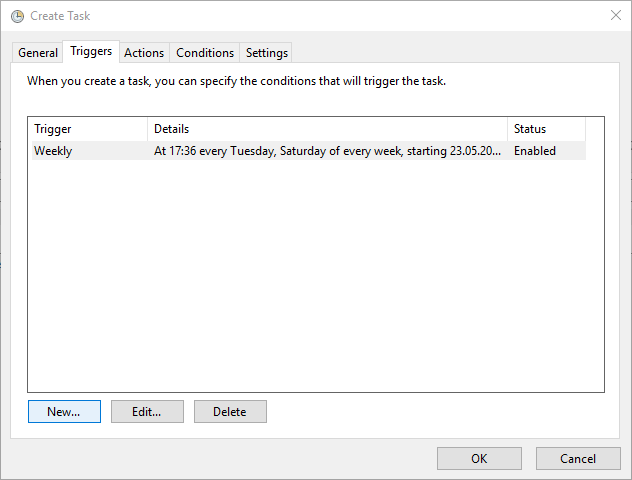
- In the 'Actions' tab, enter the path to PowerShell with the required "-command" parameter. Click the 'New' button and select the 'Start program' action in the dialog. In the 'Program/Script' field, enter the full path to PowerShell.exe (by default: "C:\Windows\System32\WindowsPowerShell\v1.0\powershell.exe").
In the 'Add arguments (optional)' field you must now enter the "-command" parameter followed by the path of the previously created script.
-command "C:\Backups waveware\Script.ps1"
Read more about the parameters in 'Recalling command lines'.Note that the previously logged user (3.) has enough permission for executing the DataManagementCMD.exe and for access to the output list of the backup. - You can define exceptions or advances properties on the register cards 'Terms' and 'Settings' which are not treated in further details here.
- Save the task by clicking on the 'OK' button.
To try the created task, right-click on the entry and select 'Run'.

The status is displayed in a PowerShell window, which creates the backup and saves it in the output directory. More information on using PowerShell under: 'Command Line Call'.
