Staff Functional Groups
Overview
Those groupings are labeled as staff functional groups which gather various Staff Objects and pool in a functional context. So the departments as 'Techn. Service'', 'Sales' or 'Purchase' can be functionally snapped. Staff functional groups are not really existing users, but are managed as users. A lot of staff can be assigned to a staff functional group. They enable an anonymous acquisition of staff activities.
Like any real person, staff functional groups can be assigned table rights and restrictions using Rights Management. All persons who are assigned to this staff functional group automatically receive the same rights and restrictions.
Staff functional groups are created as resources 'Staff' like normal users. "Staff functional group" must be entered in their 'User type' field.
Create Staff Functional Group
You can create a new staff functional group through the object resource 'Staff'. Create a new staff here, enter mandatory fields and in the field 'User type' (FID: 795) the term "Staff functional group". This marks the staff as a staff functional group. It is then no longer possible to assign a login name and a password.
When saving the new staff functional group (or the Staff object), a new role is automatically created in Rights Management, the name of which corresponds to the name of the staff functional group. Users belonging to this staff functional group can now simply be assigned this role via the Rights Management and are thus connected to the staff functional group.
At the end, you must specify, how the user should work with the staff functional group. The setting is done directly by each user on their staff object card. The field 'User access' (FID: 3012) offers the following setting options:
- Staff functional group
In this mode, the user normally logs in with his staff ID. However, he can work exclusively in on of the assigned staff functional groups context with waveware. So for example, with the role and rights set of the 'Technical service ', sales or a 'department head'. He can only work in the context of ONE staff functional group in waveware. He can choose which one he needs from the menu ribbon under Tools → User Function.
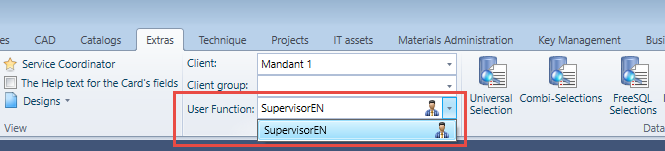
- Direct
In addition to the above-mentioned options of the "Staff functional group", "Direct" also offers the opportunity to work with your own name (or your own Staff ID) in wavewaere. Accordingly, the user function filter is expanded to include its staff entry:
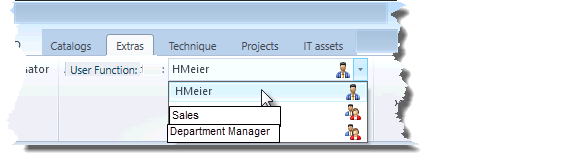
Remove Staff Functional Groups
A staff functional group must be removed from the Staff Resource, as it is also enough to empty the field 'User type' and finally it must be removed from the Rights Management dialog. Find information on the deleting a role.
