Customizer Management
Overview
In the DataManagement, users (so called 'Customizer') can be sure, that they can login DataManagement alongside the administrators to make changes in the Designer or the System Rule Editors. Customizers have a command of particular limitations, opposed to the administrators. So there are waveware server settings, which are not accessible for the customizer management or the management of data worlds (install IDs) for the Customizer.
Open the Customizer management via the button of the same name in the ribbon of the DataManagement.
Create or Edit Customizer
The administrator of the DataManagement has a capability of creating new users (so called 'Customizer'). Customizers can make changes on Supervisor Options, Designer and System Rule Editors, when at least a data world (install ID) is active.
You can create new users within the customizer management by clicking the button 'New' in the ribbon. In the delivery of the new user, a new entry is generated with the name 'NewCustomizer1', which is to be processed in the next step.

You can adjust the login name ('Login'), the password and the email address by clicking directly in the cells of the table and edit the entries. Note, that incorrect changes (such as in the image above) are tagged with an exclamation mark before the table cell. And the erroneous value is circled in red.
Through the column 'Language', you can set a Language for the customizer, which should be loaded if the customizer registers in the DataManagement. You define the Administrator Language through the 'waveware Server Settings'.
After all data are specified, save the changes with a click on the button 'Save' in the ribbon. The button 'Reset' resets the changes executed since the last saving. Newly created (unsaved) users are also removed.
Delete Customizer
Existing Customizers can be deleted again through the button 'Remove' in the ribbon of the customizer management. From the list, select the users that are to be deleted and click this button. Then, save the changes. A click on the button 'Reset' restores the priorly removed users.
Set Administrator Password
The administrator is a special user and can be neither deleted nor changed through the customizer management. Nevertheless, this user changes his password regularly for security reasons.
Login as Administrator in the DataManagement and click the button 'waveware Server Settings' in the ribbon. Navigate to the area 'Security'.
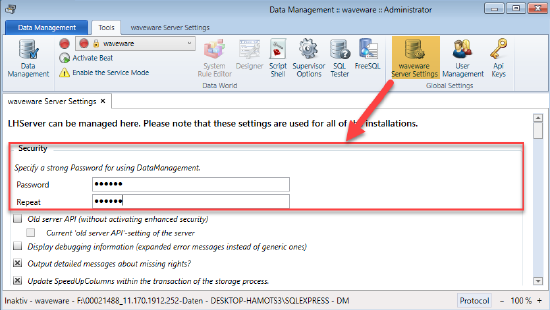
Specify a secure password in the field 'Password' and repeat the entry in the underlying field. A click on the button 'Save' in the ribbon 'waveware Server Settings' saves the changes and empties the fields. Use the new password in the future to login the DataManagement.
