Installation and Update
Overview
A complete waveware installation consists of the program components (waveware client, waveware server, waveware Data Management) and the related data. You can obtain an up-to-date delivery version from the distributor or directly from the download website (https://portal.waveware.de). A complete download only consists of the 'Deploy.zip' (program components), which can be obtained after registration via the download area of the waveware Service Center.
All program components of waveware are contained in the 'Deploy.zip'. The following MSI packages are required for a complete installation:
- wavewareServer.msi
The deployment of a waveware server is done centrally in the entire network or within a waveware system. In the further process, you must ensure that all waveware client (e.g. the waveware DataManagement or waveware FAT Client) can access the waveware server. Alternatively to the manual Client installation per MSI package, the waveware server can deploy the needed clients directly per ClickOnce in the network.
- wavewareDatamanagement.msi
Enables the installation of the waveware DataManagement, that is required for the (initial) setup. The application is used after the installation to create a database (so called "Data World"). Them databases are created in the data world and packages are installed with the help of the package manager. - waveware.msi
Is used to install the waveware FAT-Client on one or several computers in the network. The installed application accesses the previously created server via the network.
Additionally, you can install more components, such as the 'CAD DNG/DWG-Import' with MSI packages.
The required Visual C++ Redistributable files can always be downloaded directly from Microsoft in their latest version. They are not included in the delivery.
Internally, waveware uses Microsoft .NET 6.0 from 11.200.115, .NET 7.0 from 11.200.3434 and .NET 8.0 from 11.200.6223. Unlike previous versions, the .NET no longer has to be installed manually before installing waveware. The installation packages (.msi) bring the required components of the .NET framework directly with them. ClickOnce installations also do not require a pre-installed .NET. The supplied .NET is available exclusively for waveware and is not shared with other applications.
After registration, packages are offered for download online via the waveware Service Center (see 'Package Manager'). Please note that you must have certain license activation if you want to use packages.
Installation
In waveware delivery directory (Deploy.zip'), you will find the MSI packages required for the basic system.

You can execute these installation packages one after the other without having to follow a particular sequence. The installation of the 'waveware.msi' is described below. You can handle other MSI packages as you handle this one.
- Welcome
After starting the installation, the welcome screen appears. By pressing the button 'Next' you will get to the next step.

- License Terms
In the next step, the license terms are displayed. Read these carefully and do not continue unless you fully agree to these terms.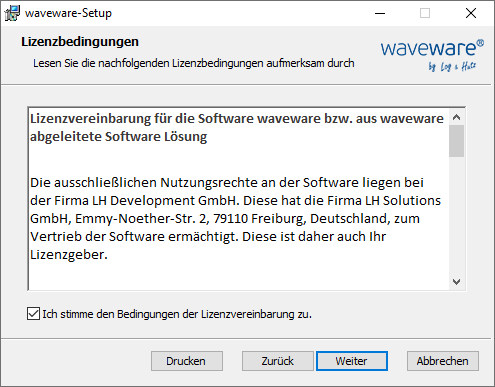
Set tick in the field for 'I agree with the requirements of the license agreemen' and click 'Next' button. - Target Folder
By default, waveware (or waveware DataManagement or server) is installed in the program directory of the computer. This default path should be correct for most installations and should be changed in exceptional cases. Click on 'Change' and choose a new path.

Click 'Next' to go to the next step. - Start
In the last window of the dialog, the actual installation process can be started. Click on the 'Install' button.

The installation requires special permissions which are necessary in the next step:
If working with an account without administrator rights, you are required here to enter a username and a password for switching the user contexts.
Once the installation is completed, you can proceed with other MSI packages in the same way.
MSI Parameter
To automate the installation via the waveware MSI packages, e.g. using a batch or PowerShell script, the MSI packages must be called parameterized. The application installation commands begin with "msiexec /i" (or "msiexec.exe /i"). This is followed by the path to the MSI package, which in the following examples is located in the currently open directory (information such as "msiexec /i C:\Setup\waveware.msi" or "msiexec /i "C:\waveware Setup\waveware. msi"" are also possible).
If there are spaces in directory paths or parameter values, the respective path or value must be enclosed in quotation marks.
waveware.msi:

| Parameters | Description | Example |
|---|---|---|
| INSTALLFOLDER | Directory where the application will be installed. | msiexec /i waveware.msi INSTALLFOLDER=C:\WavewareInstallation /qb |
| SC_LOGININSTALLID | Data world that should be inserted into the login dialog. | msiexec /i waveware.msi SC_LOGININSTALLID=InstallID /qb |
| SC_LOGINSERVER | wavewareServer (IP or FQDN) to be used in the login dialog. | msiexec /i waveware.msi SC_LOGINSERVER =wave.server /qb |
| SC_COMMANDLINE | Additional command line parameters to pass to waveware.exe. | msiexec /i waveware.msi SC_COMMANDLINE="/username=Supervisor" /qb |
wavewareServer.msi:
| Parameter | Description | Example |
|---|---|---|
| INSTALLFOLDER | Directory where the application will be installed. | msiexec /i wavewareServer.msi INSTALLFOLDER=C:\ServerInstallation /qb |
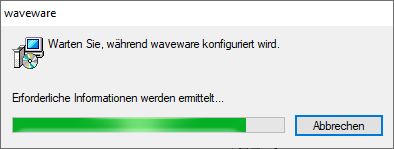
Further information about msiexec, e.g. on the use of silent installations, in the external Microsoft documentation https://learn.microsoft.com/en-us/windows-server/administration/windows-commands/msiexec
Create Data World
If you have installed the waveware server again, it must be accordingly prepared, in order to enable data links with the waveware Client. In addition to the access to the waveware server, you need the application 'waveware DataManagement' for further procedure, that must have been previously installed with the help of the MSI-Package-file 'wavewareDatamanagemen.msi'.
To log in to waveware DataManagement, you set a password when you start it for the first time.

Choose a password that is as strong as possible, as extensive data changes are possible with this account. Then, hardware and software licensing is to be implemented.
Later, you'll also need a fully-featured Microsoft SQL Server with login information or alternatively you can switch to a PostgreSQL or SQLite database. Microsoft SQL Server or PostgreSQL is recommended for productive environments. To be able to create a database on the SQL Server, you need a login with the role 'DBCREATOR' on server level. As long as the database was created, a login with the role 'DB_OWNER' on the setup waveware database is sufficient. Moreover, the right to login into SQL Server (Role 'PUBLIC' on server level) must be granted.
Start the DataManagement and create a new Data Worl. For the next step, the initial creation of the Database Structure and the Import of the file 'minimum.sql' is done, that writes the basic information in the database. Alternatively, you can go back to the license Setup. After the setup of the database, you should make sure, that you have acquired the License File (*.lhlic) correctly in the system. Package installations are implemented in the Package Manager with the help of the waveware ServiceCenter.
Update
The following steps are required for executing a complete update of a waveware installation:
- Update program components
Update program components with the MSI packages. - Update data world
Update of the data world Data World. Simultaneous loading of bug fixes and functional enhancements of the system packages. - Update packages
Update installed packages.
To execute the updates, obtain the current version (see above) and make sure that the Requirements are fulfilled.
Update Program Components
Open and unzip the 'Deploy.zip' or 'Deploy-Light.zip' and execute the unzipped MSI packages of the program components which you want to update. When doing this, use the instructions for 'Installation'. Make sure you have updated all installed components ('waveware.msi', 'wavewareServer.msi', 'wavewareDatamanagement.msi', etc.) before you proceed with the update of the data world over the Data Management.
Update Data World
After installing the MSI packages, open DataManagement. All data worlds are inactive after updating the program components. Within the 'Status' field, these indicate that an update is required. For this reason, the data worlds are automatically deactivated and can only be activated again after a data world update. Select a data world and then click on the 'Update' button in the ribbon. The data world update is now carried out step by step and the completion is acknowledged with a message. It updates i.a. the system packages and must be executed equally for all existing data worlds.
See the instructions in: 'DataManagement - Update'.
Update Packages
Once the system update is done, it would be good to check the installed packages for updates. This is done in the Package Manager.
You can find whether updates are available for a package in the package manager in the column 'Install state'. Here "Update available" is shown with the previous version:

Activate the button with the plus symbol in front of the package line to update a specific package. With the 'ALL UPDATES' button you automatically mark all packages for which there is an update. Then click the button with the triangle symbol to start the process, see 'Install Packages'.
During a package update, an old package is completely deleted. Only user rules and resources are kept. The package with the higher version number is completely installed again.
The package list is updated when you leave the field. Package updates are indicated in the column 'Status' by 'Update available'. Mark the indicated packages separately in the list or click the button 'Select all updateable packages'. Click then on the button 'Install packages/update' to start the process. When the package updates are completed, you can activate the Data World and use it.
